This new service, Reamaze, provides small businesses with a social-media based CRM solution. Great idea, and another example of leveling the playing field between small businesses and their huge enterprise competitors. Social media can be very time-consuming for smaller businesses, but done right is a very cost-effective channel for customer service.
Year: 2013
People trying BlackBerry 10 for the first time. Sounds like there’s a learning curve for the completely-gesture-based system. Wonder how easy to use it will be once you’ve learned it. Swiping from the bezel onto the screen has become a common enough gesture on mobile that people may get it quickly.
We’ve heard this rumor before, usually in the WSJ: Apple is planning to introduce a lower-cost iPhone so they can expand their market share, particularly in the Third World. This one also has the questionable stamp of approval of Digitimes, who usually get these things wrong.
It hasn’t made much sense in the past. iPhones have been selling briskly, about as fast as Apple can make them, and the high margin has kept Apple at the top of the heap in profits from mobile. Why would Apple need to sweeten the deal, so to speak, by shaving hundreds of dollars off of their margin? Apple has traditionally not been concerned with market share over profit margin. Furthermore, it’s not clear what compromises in the design could lower the cost without compromising user experience, other than the outer shell, a small portion of the manufacturing cost.
There are some recent shifts that may make this a good move now, however:
Apple wants to accelerate uptake of its new Lightning connector. Apple is obviously serious about transitioning its devices to Lightning as quickly as possible; it’s introduction of a 4th-generation Retina iPad with a spec bump and Lightning risked alienating a lot of the folks who had bought the iPad 3, but they did it anyway. All of their iPod products have also been updated to eliminate the old connector. This movement to Lightning is being slowed down by the continued offering the iPhone 4 and iPhone 4s as lower-cost models, committing Apple and its OEMs to another 2 years of supporting and offering accessories for the old, tired iPod connector.
T-Mobile is eliminating device subsidies, and planning to offer the iPhone for the first time. A lower-priced iPhone makes sense here, as T-Mobile customers are not likely to be as enthusiastic about paying $649 for the iPhone 5 out of their own pockets. Furthermore, a new iPhone model with a less expensive $199/$299 price point, different materials, etc. would serve the need without necessarily cannibalizing sales of the fancier subsidized model at other carriers. Other US Carriers are waiting to see the results of T-Mobile’s experiment , so whatever move Apple makes here will need to anticipate a future where people are paying out-of-pocket for their own phones.? IMHO, Apple could get away with a slightly higher price point for the non-subsidized phone, but they are going to have to reduce the premium paid for their product in this market — an iPhone selling at twice the price of an unlocked Galaxy Nexus 4 would be a non-starter for many people.
The iPhone 4 is kind of off the table for T-Mobile, because it doesn’t support LTE, though T-Mobile does say that they already have 1.9 million iPhones on their network.
Apple could get a lot of mileage out of retrofitting the iPhone 4S with Lightning and using a polycarbonate back, preferably in colors. It would be a hoot to see Bondi Blue and some of the other iMac colors make a return. At the right price point, this could be a serious switcher device to lure back people burned by the lackluster Android phones on T-Mobile. However, it’s not clear where Apple can cut the corners on its newer devices to even hit a price point like $199, given estimates for the build cost of the iPhone 5 at around $200.
Some of the other speculation, like larger screens, makes very little sense given the needs of the developer ecosystem. It’s going to be at least another year or two before developers switch their apps to the new iOS6-only method of automatically managing app screen layout, because the technology does not gracefully extend to iOS 5. Given that many apps (including my own) have not been updated for the new iPhone 5 screen size even now, this isn’t realistic.
Got caught by one of the gotchas in keeping things compatible between iOS6 and iOS5 devices.
While both iOS5 and iOS6 support UI Storyboarding (you have to forego this feature if you want your app to run on iOS 4.0 as well), iOS 5 does not support the new auto layout feature in iOS 6. Autolayout (which I hope to talk more about soon) has some very powerful features for making sure your screen layout works in different orientations, on the taller iPhone 6 screen, etc.
If you try running a program with autolayout enabled, iOS 5 will crash your app, as the OS doesn’t recognize the UIConstraint selectors needed to draw the screen. This is also a backward compatibility issue on Mac OS X — Lion uses autolayout, but Snow Leopard doesn’t.
Turns out, however, that when you create a new project in Xcode 4.3 and up, autolayout is enabled by default. However, there is a setting that lets you turn that off.
This site has a good tutorial of what to do, complete with screenshots.
This is one of the issues iOS (and Android, for that matter) developers constantly have to think about — which new features do I use, and which do I have to forgo in order to support older devices? In my case, I will be running this program eventually on an iPad, and my 1st gen iPad is stuck at 5.1, so no autolayout on this project.
Learned something new today. If you’ve ever gotten a PDF form via email that requires a signature, it turns out that you can easily add that signature in OS X Lion or Mountain Lion using features in the built-in Preview program.
First off, open the PDF file in Preview. If you are running Lion, look for a toolbar icon called Annotate, if you are running Mountain Lion, it’s called Edit. Clicking on either exposes a tool bar of commands for editing your document. Look for the icon with the line and an S.

The Signature pulldown gives you the option to import a signature using the iSight camera. If you’ve already scanned in your signature before, it will also allow you to select it.

All you need to do is write your signature on a blank piece of paper and hold it up. No matter what color ink you use, Preview’s image processing will turn it into a crisp black signature. You can save the signature for reuse later as well.
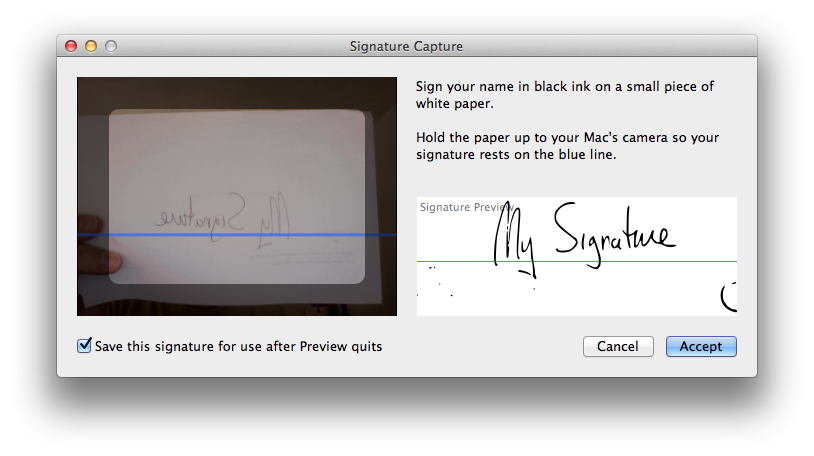
Once you’ve accepted the signature, you will see a crosshair cursor and a text box with your signature in it, you can move this as needed to any line in the form.

Voila! Much easier than printing, signing and scanning, or printing, signing and taking photo, or even digging out one’s stylus. Just be careful about saving your signature for later if you share the computer with others and aren’t using separate login accounts.
Note also that this Annotate/Edit tool lets you fill in text fields on the document as well, so it’s a good way to fill out documents that might not be set up as forms.